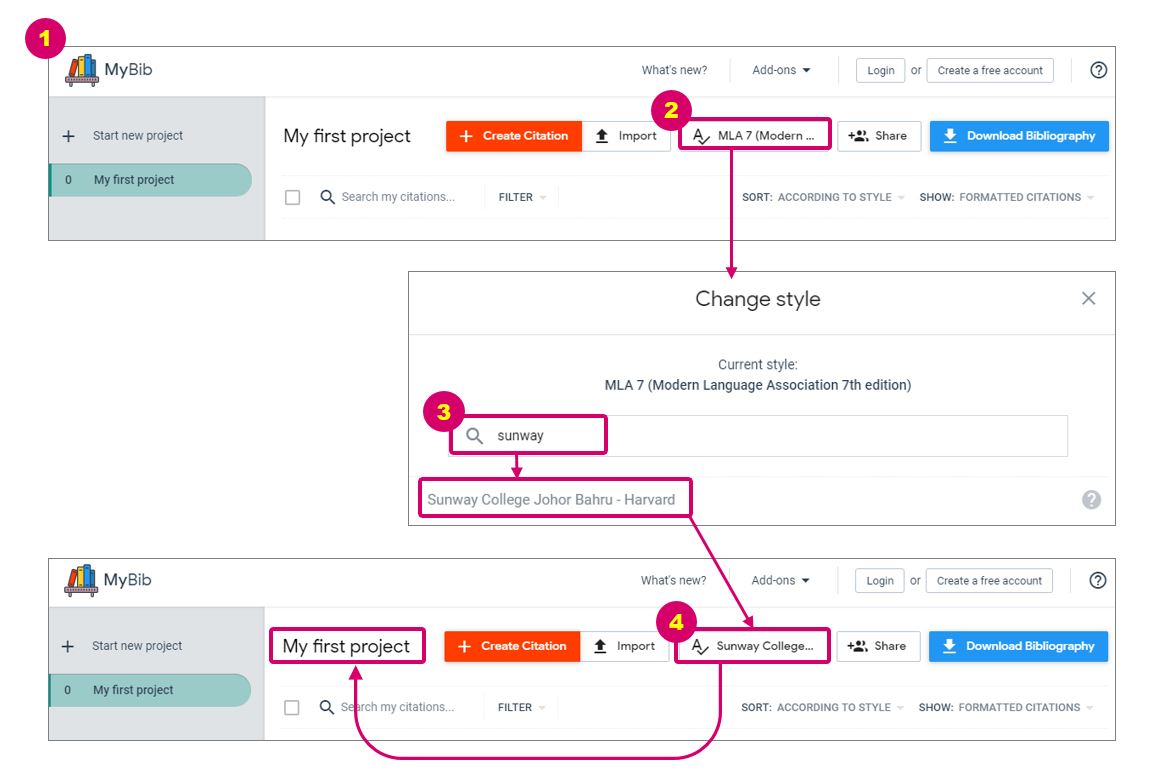MyBib
How to select citation style?
- Visit https://www.mybib.com
- Click on current Style to search for your preferred citation style.
- Type “sunway” in the search box. Then, select Sunway College Johor Bahru - Harvard.
- Sunway College Johor Bahru - Harvard will appear under citation style which is associated with the project you are currently working on.
How to automatically add a reference?
Add Website as Reference
- Click Create Citation.
- Copy and paste website address into the search box under Website tab, then click Search.
- It will suggest the credibility of the source, please evaluate before citing your work.
- Click the auto-populated item, check the accuracy of the information and referencing format to ensure it follows the College guidelines before clicking Save.
Add Journal Article as Reference
- Click Create Citation.
- Select Journal tab.
- Type in the journal article title or DOI (Digital Object Identifier) in search box, then click Search, or drag and drop a PDF document to the assigned area below the search box to perform the search.
- Choose the proper auto-populated item, check the information and referencing format to ensure it follows the College guidelines before clicking Save.
Add Book as Reference
- Click Create Citation.
- Select Book tab.
- Type in the book title or ISBN (International Standard Book Number) in search box, then click Search.
- Choose the proper auto-populated item, check the information and referencing format to ensure it follows the College guidelines before clicking Save.
How to manually add a reference item?
- Click Create Citation.
- Click More to select a specific source type that you want to cite.
- An empty record will appear and you can type in the bibliographic information according to the source.
- After adding in the bibliographic information, click Save.

How to copy a reference or in-text citation to your document?
- Once your reference has been created, click on ”Copy bibliography entry” or “Copy in-text citation” from the options of a specific record.
- Or select several records at one time and click the icon
 to copy in-text citation or bibliography in one click.
to copy in-text citation or bibliography in one click. - A message will inform you that the bibliography or in-text citation has been copied.
- Paste it in your Microsoft Word document with Ctrl + v.
- Check the referencing format to ensure it follows the College guidelines.
How to download a list of references?
- Click Download Bibliography to choose your preferred option.
- A formatted bibliography will be generated based on the option you have chosen.
- Check the referencing format to ensure it follows the College guidelines.
Create your personal account
You can create multiple projects, save your works to Cloud and access them from anywhere later.
Share link
Login to personal account to share the link which allows your group members to contribute on the same reference list together.
Add-on Chrome Extension – MyBib: Free Citation Generator
Add-on Extension allows you to generate citation and bibliography with a click. When you are browsing a website, you can turn the website into formatted citation automatically.
Credibility of the source gives you a hint to determine whether the source is reliable be cited
It may show:
- Credible
- Probably credible
- Probably not credible
- Proceed with caution
How to use MyBib?